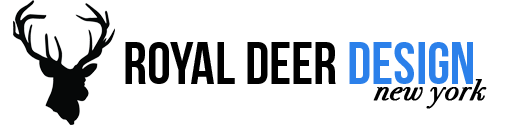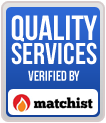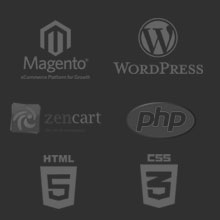One way to do that is by downloading a copy of all messages in Gmail to an email client such as Microsoft Outlook, Pegasus Mail, Mozilla’s Thunderbird, and Apple Inc.’s Mail.
1. First Sign in to your Gmail account.
2. Click Settings at the top right of your Gmail page, then open the Forwarding and POP/IMAP tab.
3. From the section POP Download, select Enable POP for all mail (even mail that’s already been downloaded).
4. Then click Save Changes.
5. The last step is to click Configuration instructions to learn how to configure your email client.
6. After a correct configuration all emails from your Gmail account will be downloaded to your email client.
—
Source: Gmail Help.